Custom Dashboard
The dashboard of a section is the index of a section; it is the page the user lands on when they navigate to your section, or click on the root element in the tree. The header of a dashboard cannot be changed, only the content part (see the next image). The adjustable part of the dashboard is marked yellow.
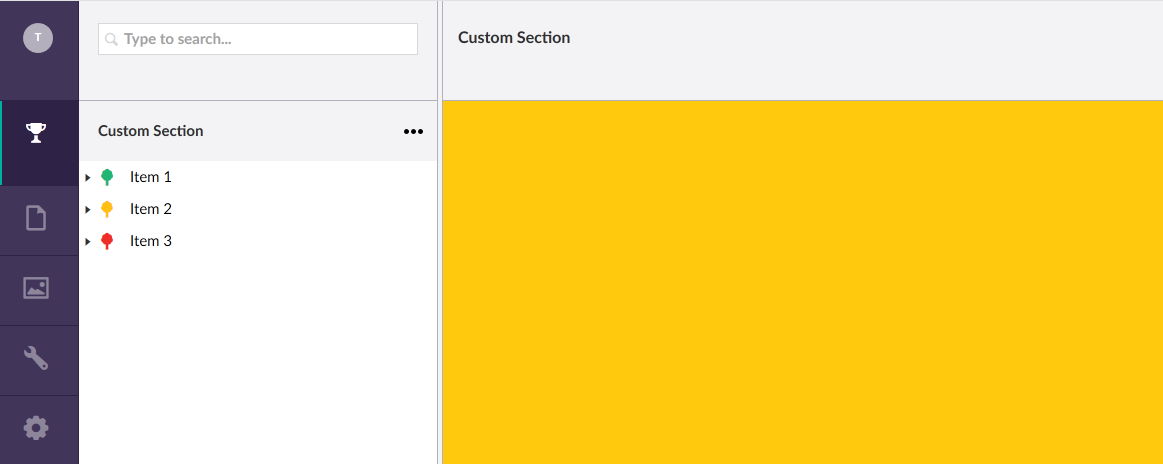
To indicate where Umbraco can find the, add the following node to the section-node in
config/Dashboard.config:
<section alias="CustomSection">
<areas>
<area>customSection</area>
</areas>
<tab caption="Custom Section">
<control>
/App_Plugins/CustomSection/backoffice/views/dashboard1.html
</control>
</tab>
<tab caption="Page 2">
<control>
/App_Plugins/CustomSection/backoffice/views/dashboard2.html
</control>
</tab>
</section>
This adds two tabs to dashboard, each pointing to its own html file. After creating
these two files, each with a single h1-tag in it, saving the configuration file, and
restarting the website, the custom dashboard will look something like this:
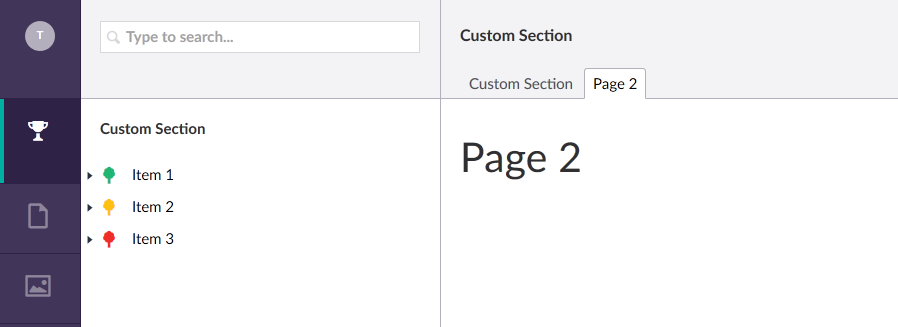
Subject to change
The way dashboards work in Umbraco is probably subject to change in the near future, since the new User section of Umbraco itself does not use a dashboard. It uses a little trick to skip the configuration and fully control the whole page. But this requires the use of a custom tree, and, judging from the code, feels a bit hacky. In next releases this functionality is probably changed and dashboards are either removed completely, or given more features.
Next
So that is it! Adding a simple, static dashboard to your custom section is quite easy. Let’s make it more useful by enabling Angular and get some useful data on our dashboard.